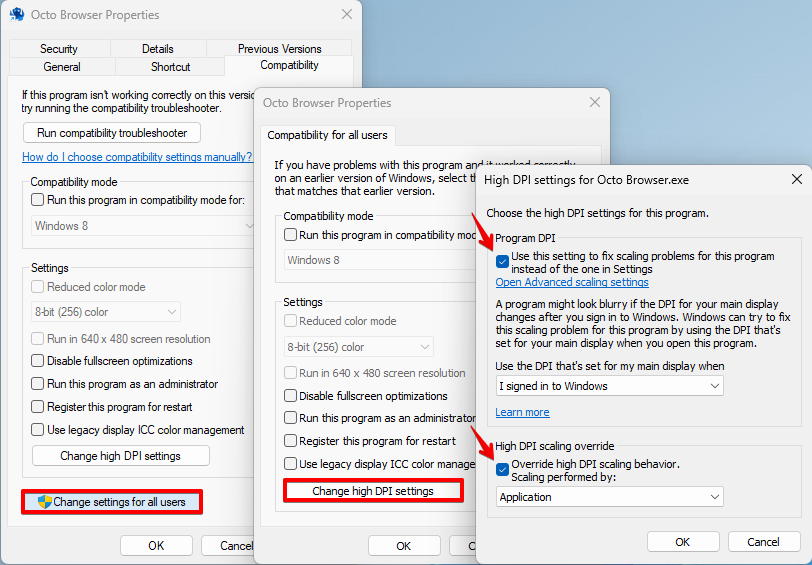Installation and Updates: FAQ
I'm trying to download Octo Browser from the website, but nothing happens after I click the download link, or the website is inaccessible and does not load.
- Make sure that your antivirus is not blocking access to the website (Avast and McAfee have been known to do that). Make sure that you have the latest antivirus updates (for the application and the database).
- Change your VPN state: turn it on or off. The server IP address might be banned by your provider. The website uses the Cloudflare CDN. We recommend choosing VPN server locations in Europe (DE, AT, NL, PL, CZ). Take into account and check the VPN speed, especially if you notice that the browser is working slowly: the selected VPN server might be overloaded.
Windows Installation
The installer does not run on Windows after I download it
Select the installer file in the File Explorer and open its properties. Click the Unlock button and run the installer again.
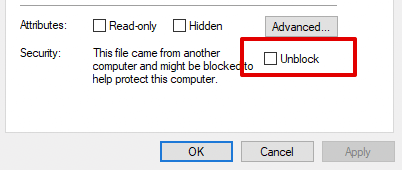
After I install or update Octo Browser on Windows 10, the message “Copying files, please wait…” is displayed for too long
- Run the installer with administrator privileges. Make sure that Octo Browser is installed in the Program files folder by default. Make sure that the antivirus is not blocking file copying into the destination folder. The update normally takes about 2 minutes and may depend on the installed hardware.
Installation on macOS
Which macOS versions does Octo Browser support? Are there any restrictions?
- macOS 13 (Ventura) and later are currently supported.
- Octo Browser is compatible with Apple Silicon M-series.
Read more about supported operating systems here.
When trying to run Octo Browser on macOS, I get the notification “The Octo Browser application cannot be opened because the developer could not be verified”
- You can solve this issue as follows: Run the browser from Apps twice in a row. Then right-click on Open. You will see the "Open in this window" button on the second launch.
After I install Octo Browser on macOS, I get the notification “Octo Browser application is corrupted and cannot be opened”
- Execute the "xattr -rc /Applications/Octo\ Browser.app/" command in the terminal.
I downloaded and opened the browser on macOS, but I cannot launch it or log into my account
- Most likely you are trying to launch the browser directly from the downloaded image. For the program to work correctly, you need to drag the shortcut to the Apps, and launch Octo Browser using the shortcut in the Apps.
- If the problem is still not resolved, most likely you did not wait for the files to finish copying, or otherwise interrupted the installation. Uninstall the browser from Apps, and reinstall it following the instructions above.
When launching Octo Browser on macOS, I get a notification “This version of Octo Browser cannot be used with this version of macOS”
- Find the Octo Browser app with the Finder.
- Don't use the Launchpad to do this, as you cannot use the context menu in the Launchpad.
- Holding down the Control button, click on the browser icon, then choose Open from the context menu.
- Click "Open".
- The application will be saved in the security settings exclusions list, and in the future you will be able to launch it by double-clicking, like any other registered application.
Linux Installation
When I click on the button to download the Linux installer, I see some strange hieroglyphs, and the download doesn't start.
Your browser opens and displays the archive code instead of downloading the archive. Right-click the "Download" button and select "Save Link As...".
The Linux version of Octo Browser stopped working after an update.
- Download the latest version of the browser from the official website. Install it.
- Make sure that you have installed the libselinux.so.1 and libcrypt.so.1 libraries.
- Make sure that the port the Octo Browser connects to is free. You can change the port in Octo Browser Settings -> Additional -> "Change to a random free port".
- Reboot your system.
- Update your OS.
Installing Octo Browser on Arch Linux and Arch-based distributions (Manjaro, EndeavourOS, etc.)
- Open the terminal on your system.
- Execute the command
yay --version
If the response does not contain the yay version and the command cannot find the directory, execute the following commands in order:
sudo pacman -Sy --needed base-devel git
git clone https://aur.archlinux.org/yay-git.git
cd yay-git
makepkg -si
yay -Syu
- Execute the command
yay -S octobrowser
Miscellaneous
Make sure Octo Browser is installed into the default folder. If you changed the path during installation, uninstall Octo Browser, download the current browser version from the website, and install it on the C:\ drive into the default folder that the installer suggests.
Make sure that your antivirus or Windows Defender is not interfering with your browser: add the necessary folders to the exclusions of the antivirus and Windows Defender. Detailed instructions on how to do this can be found here.
Please keep in mind that Octo Browser only works on modern x64 (64-bit) systems. Octo Browser is not supported on x32 (32-bit) systems.
The browser window is duplicated or is displayed incorrectly
You need to change the scale of the Octo Browser shortcut in its properties.