The Trash Bin
The trash bin stores previously deleted profiles, which you can restore if you have deleted them by mistake. To move a profile to trash, you need to click on the vertical ellipsis (three dots) next to the "Start" button of the required profile, then click on Move to Trash.
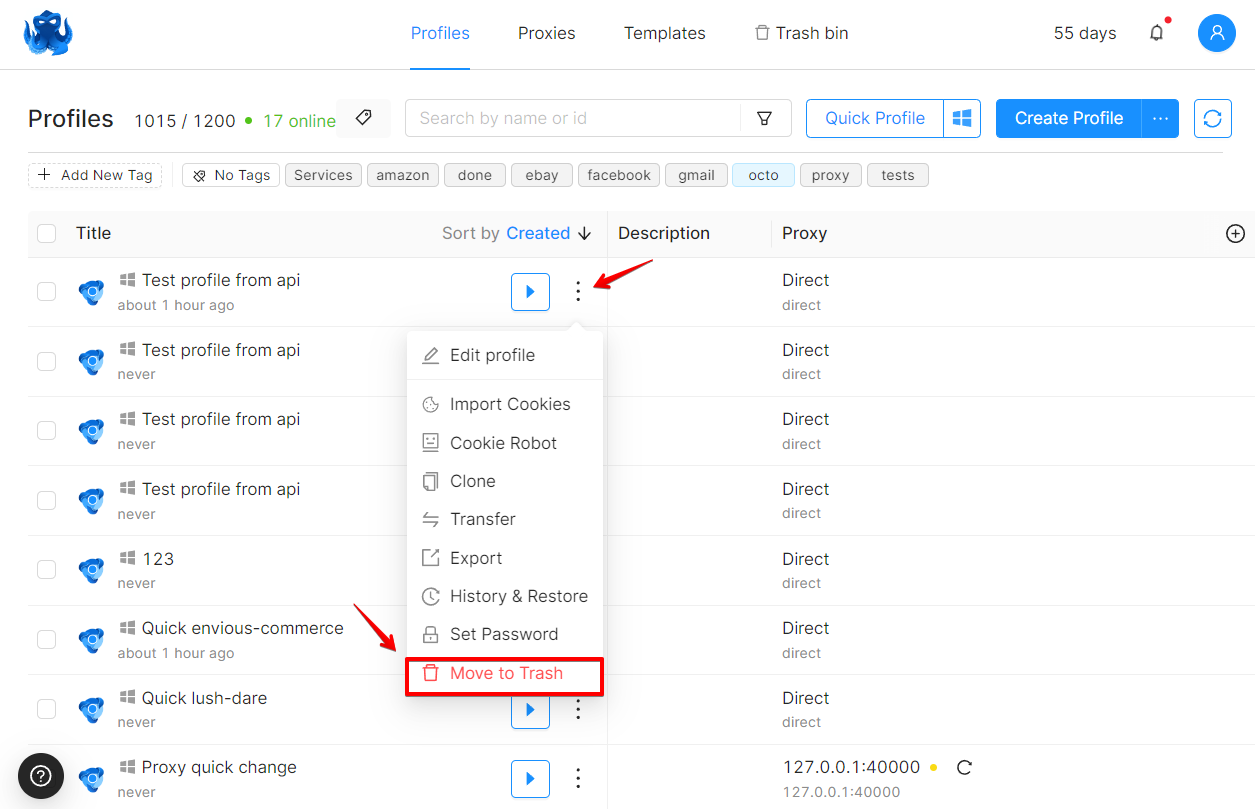
You will be notified that some profile data cannot be restored after a profile has been moved to trash.
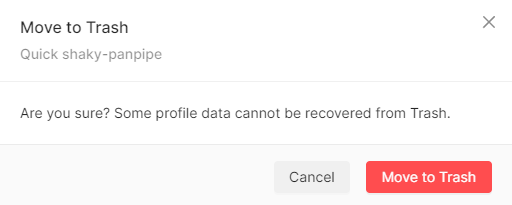
After a profile is moved to trash, the following data can not be restored:
- Tags
- Icons
- Earlier profile versions (except for the last synchronization)
IMPORTANT!
Profiles are kept in the Trash Bin for no more than 72 hours from the moment of deletion. After 72 hours, profiles in trash are automatically deleted without a possibility of recovery.

You can access the Trash Bin using the top navigation menu.
![]()
A search box is available in the upper right corner of the Trash Bin. You can search for profiles in Trash by typing the beginning of the profile title. The search is not case-sensitive.
E.g.: To find a profile named, e.g., "Facebook," you need to search typing the first characters, in this case "face". If you type "book," the profile will not be found.
When you go to the Trash Bin, you will see the following data about deleted profiles:
Profile name
Date of deletion
Deleted by
The e-mail address of the account that deleted the profile will be indicated, or “You” will be indicated if the profile was deleted using the e-mail address currently in use.
Proxy

Restoring profiles from Trash
To restore a profile you need to click on the corresponding button in the last column ("Restore."), in the last paragraph, a button for restoring a profile is available, by clicking on which a notification about successful restoration appears. The profile will be restored and will appear in the Profile List as it was at the time of deletion. Earlier profile versions will not be restored.
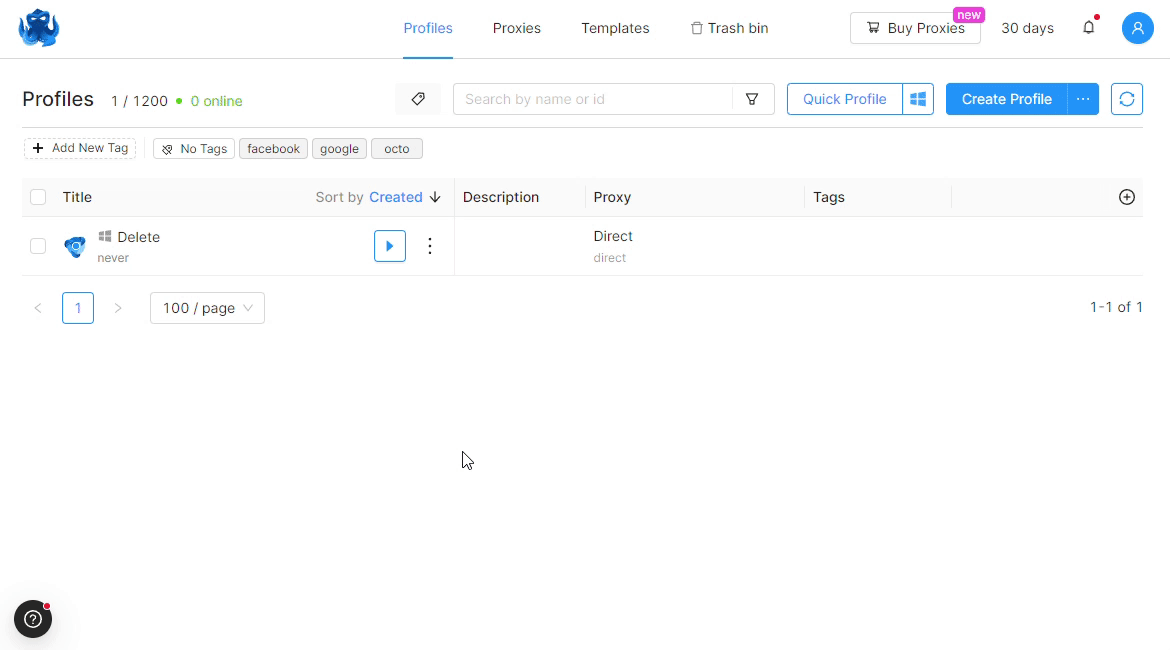
Bulk actions are also available in the Trash Bin. You can select the desired profiles by activating the checkbox to the left of the profile name. Next, press the required button:
- Permanently delete (number of profiles) profiles
- Restore (number of profiles) profiles
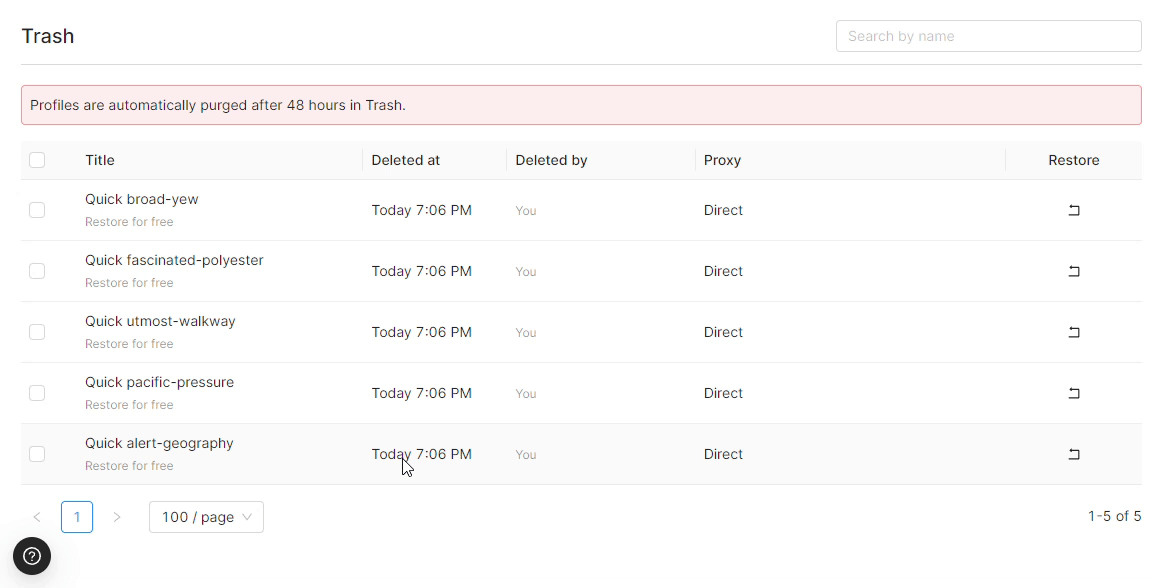
If a profile was deleted only once in the last 7 days, you will see the "Free Restore" label under the profile name.

IMPORTANT!
A profile sent to Trash again within 7 days of its first deletion can only be restored for a fee. The cost of restoring 1 profile is 1 token.
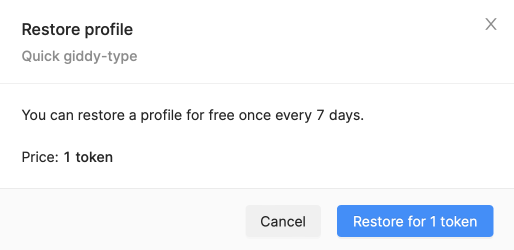
It is not possible to delete a running profile.
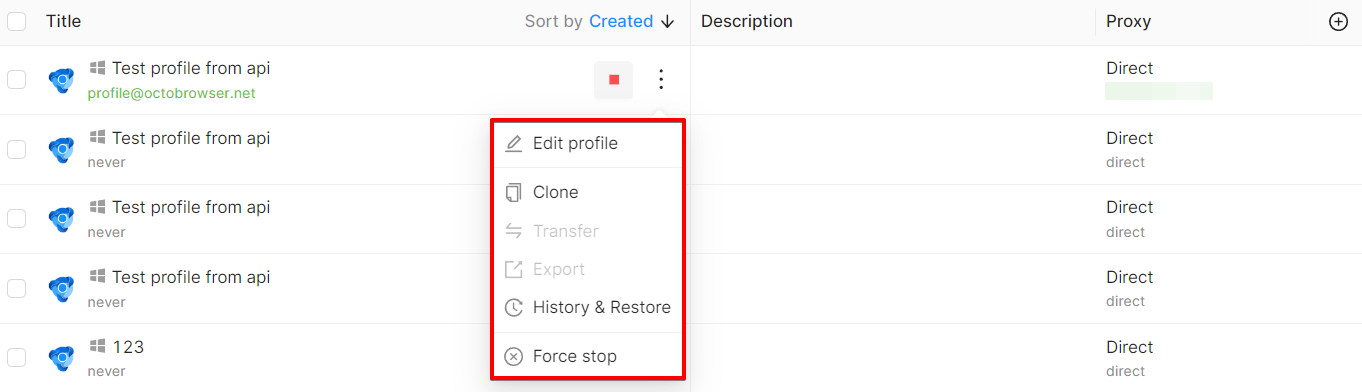
IMPORTANT!
Restoring and deleting from Trash are only available to the master account and are not available to team members, regardless of the access level granted.
A detailed video tutorial on how the Trash Bin works: