Videostream Spoofing
Videostream spoofing (substitution) is an Octo Browser feature that allows you to replace the camera video feed with any video on your device. A beta version of this feature is available in Octo Browser for Windows.
Restrictions on the input video file include the size and the codec the video is encoded with. By default, the file size limit is 50 MB. You can only use video files in .mp4 or .mov formats that are encoded with the H.264 codec.
You will see the videostream override button next to the cookie export button.
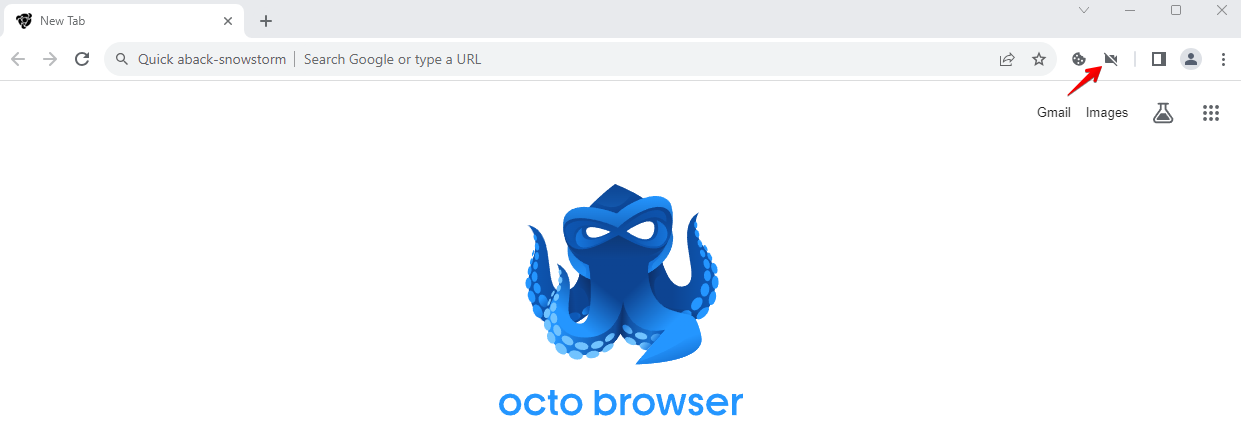
To select a file for spoofing, you must either click the "Spoof capture" button or hold down the key combination CTRL + SHIFT + L.
While the video is being replaced (this process is not instantaneous, as the video is being converted into the required format), the button will flash.
If the video has been successfully substituted, the button will turn red. To reset video spoofing, i.e. to show the actual webcam stream again, you need to hold down CTRL + SHIFT + U, or you can use another video for spoofing by clicking the "Spoof capture" button or pressing the key combination CTRL + SHIFT + L.
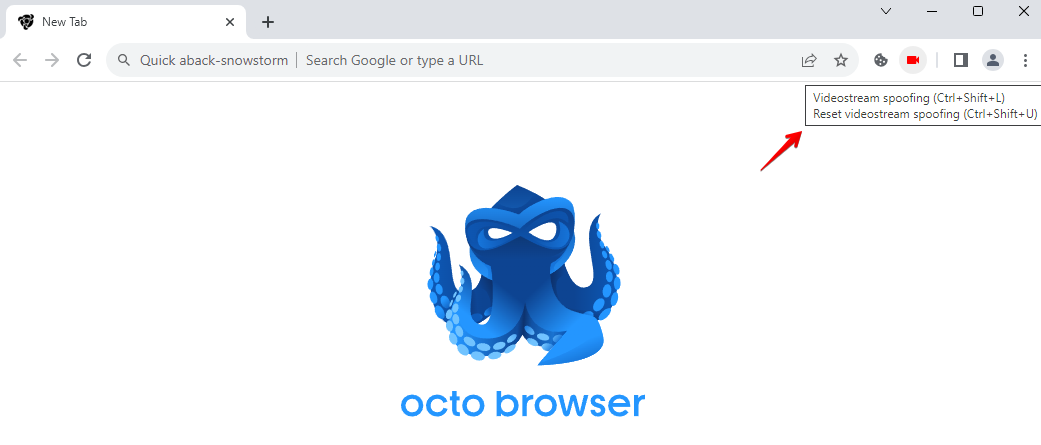
If you have selected a file, but the button remains gray: this means that something has gone wrong.
During a video substitution, files necessary for the substitution will be created in the profile directory.
After conversion, the size of the provided file may increase significantly, which will reduce the space on your hard drive. If there is not enough disk space, the substitution will not be successful.
After closing the profile in use, the converted file is deleted from the hard drive and is not loaded the next time the profile is launched.
If the substitution is successful, the video loops (so that the webcam image is continuous).
If the page has been loaded before the substitution has been completed (while the red button is still blinking), the video from the webcam will be displayed. After the button turns red, you need to refresh the page, and the video will be provided from the uploaded file.
Consult our video tutorial regarding this function here: