WebView2/NET Runtime
WebView2/NET Runtime
General information
Starting in Octo Browser version 1.9.0, we use Microsoft Edge WebView2. The browser requires the Microsoft Edge WebView2 Runtime environment to work correctly.
The Microsoft Edge WebView2 control element allows you to embed web technologies (HTML, CSS, and JavaScript) into your own applications. The WebView2 control element uses Microsoft Edge as the rendering subsystem to display web content in third-party applications.
.NET Framework
It is required to have .NET Framework 4.8 version installed for correct operation of Octo Browser client.
A software platform released by Microsoft in 2002. The key element of the platform is the Common Language Runtime (CLR), which is suitable for different programming languages. The .NET Framework is currently being developed as .NET.
IMPORTANT! If you use unofficial Windows builds with missing components, you may encounter difficulties installing or reinstalling WebView2 and .NET Runtime components. These packages are installed and function correctly on official Windows 10/11 OS builds with enabled updates. We cannot guarantee correct functionality of Octo Browser on unofficial Windows OS builds.
Octo Browser won't start. Instead, a white rectangular window appears during the startup
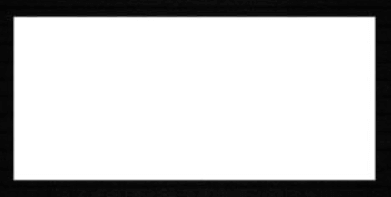
Solution for Windows
- Install the WebView2 runtime environment from the official Microsoft website (the installer for the latest standalone version)
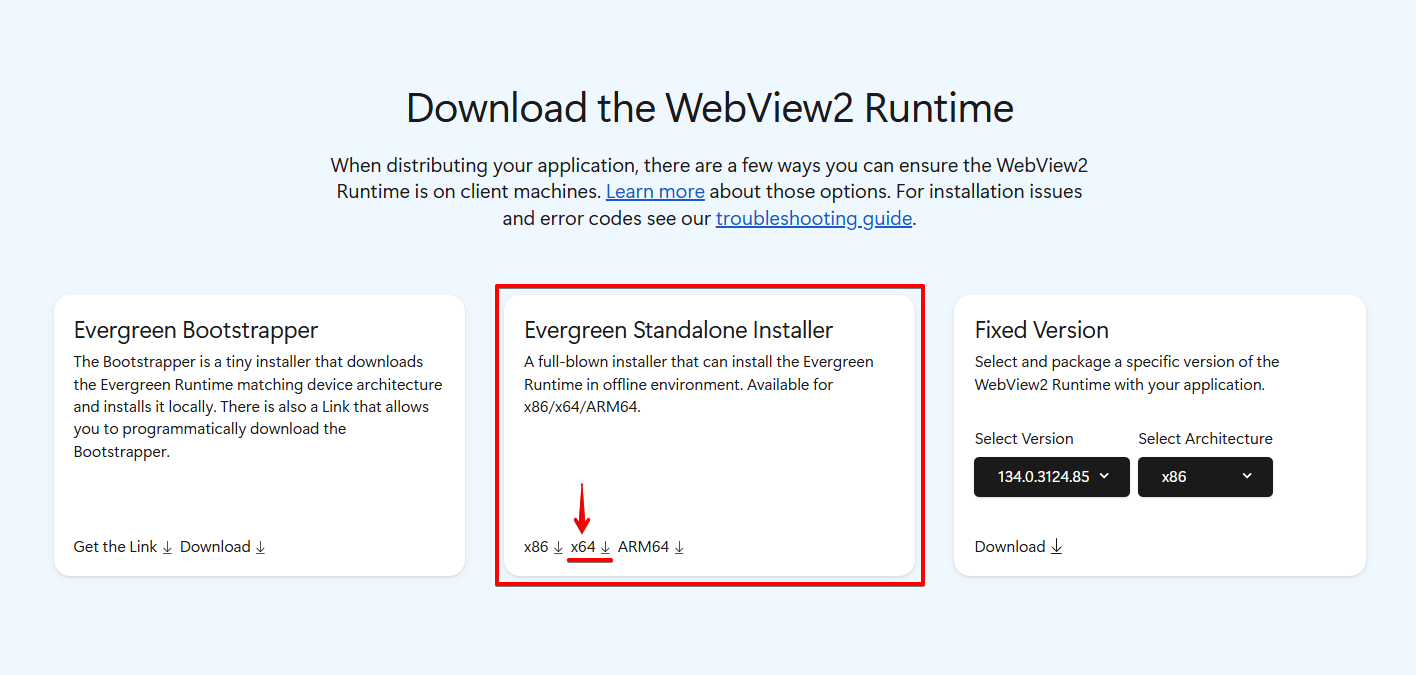
- Reboot your device
- Launch Octo Browser
Solution for Linux
- Open the directory where the extracted Octo Browser AppImage file is located
- Run the Terminal from the current directory
- Start Octo Browser using the command:
./OctoBrowser.AppImage --no-sandbox
If Microsoft Edge WebView2 Runtime is already installed on your system
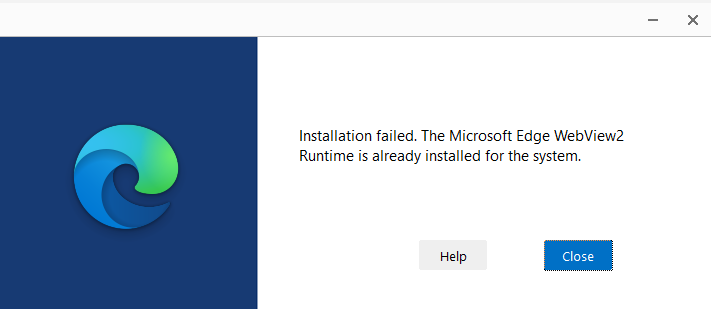
- Type "Add or remove programs" in the Windows search box
- Open it.
- Search for "WebView" in the list of installed applications
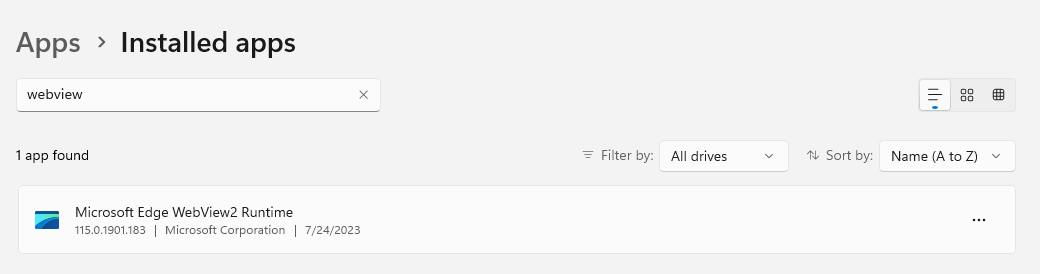
- Uninstall the current version of Microsoft Edge WebView2 Runtime.
- Install the WebView2 runtime environment from the official Microsoft website (the installer for the latest standalone version)
- Reboot your device
- Launch Octo Browser
If you are unable to uninstall the current version of Microsoft Edge WebView2 Runtime
- Install Microsoft Edge browser from the official Microsoft website
- Install the WebView2 runtime environment from the official Microsoft website (the installer for the latest standalone version)
- Reboot your device
- Launch Octo Browser
If the solutions above have not helped
- Click on the system search bar and type CMD
- Right-click on the command prompt icon and click "Run as administrator"
- Type
cd "C:\Program Files (x86)\Microsoft\EdgeWebView\Application\1*\Installer"and press Enter - Enter the command to silently uninstall the component
.\setup.exe --uninstall --msedgewebview --system-level --verbose-logging --force-uninstall - Install the WebView2 runtime environment from the official Microsoft website (the installer for the latest standalone version)
If these solutions have not fixed the problem with the browser launch, please contact our Customer Service.
The browser doesn't start, and after launching it you see the "Octo Browser stopped working" system notification
- Type "Event Viewer" in the Windows search box
- Go to "Custom Views" -> "Administrative Events" in the menu on the left
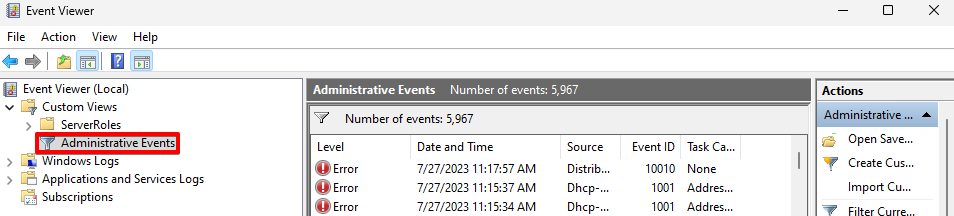
- Check if there are events with ".NET Runtime" as the source in the list on the right

- Double-click to open this event; its description should include "Octo Browser".
- Type "Add or remove programs" in the Windows search box
- Type Octo Browser and remove the browser from the device
- Download the latest Octo Browser version
- Install Octo Browser and (during the installation process) both the .NET Runtime and WebView Runtime components
- Reboot your device
- Launch Octo Browser
The browser does not start, and there are neither system notifications nor preloading windows
- Install the .NET Framework package from the official Microsoft website
- Reboot your device
If you are unable to (re)install the .NET Framework, and it is already installed on your system
- Download the .NET Framework Repair Tool from the official Microsoft website
- Follow the steps to repair the .NET Framework that the installer suggests
- Install the .NET Framework package from the official Microsoft website
- Reboot your device