Adding Asocks proxies
Log into your account on the official Asocks website.
In the left part of the website in the side menu, select "My Proxy Ports".
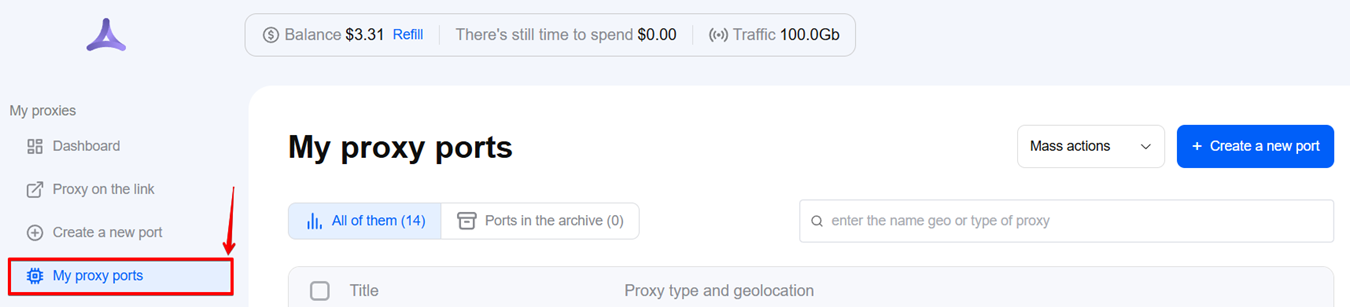
- On this page you can find the data for your active proxies, which will be needed to use them in Octo Browser.
Asocks lets you create proxy ports and links with a list of proxy addresses. These linked proxies will contain a list of IP addresses corresponding to the selected geographical settings.
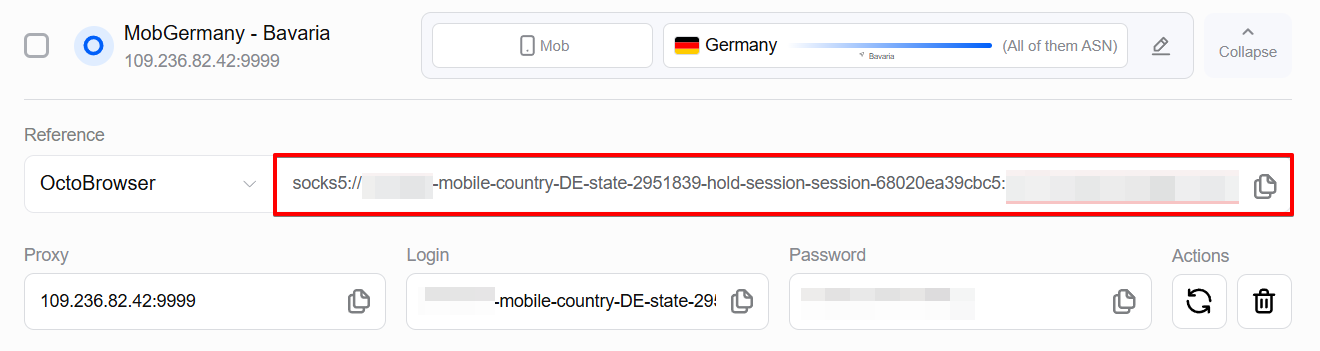
Copy the string with the proxy data and paste it into the "Host" field in Octo Browser. The data will automatically be pasted into the corresponding fields.
If you want to add a link to change the IP address for this port:
- Switch the link type to "Full socks5" or "Full http"

- Copy the link data from the square brackets in the string

- You can enable rotation when creating a new port in the "Advanced Settings."
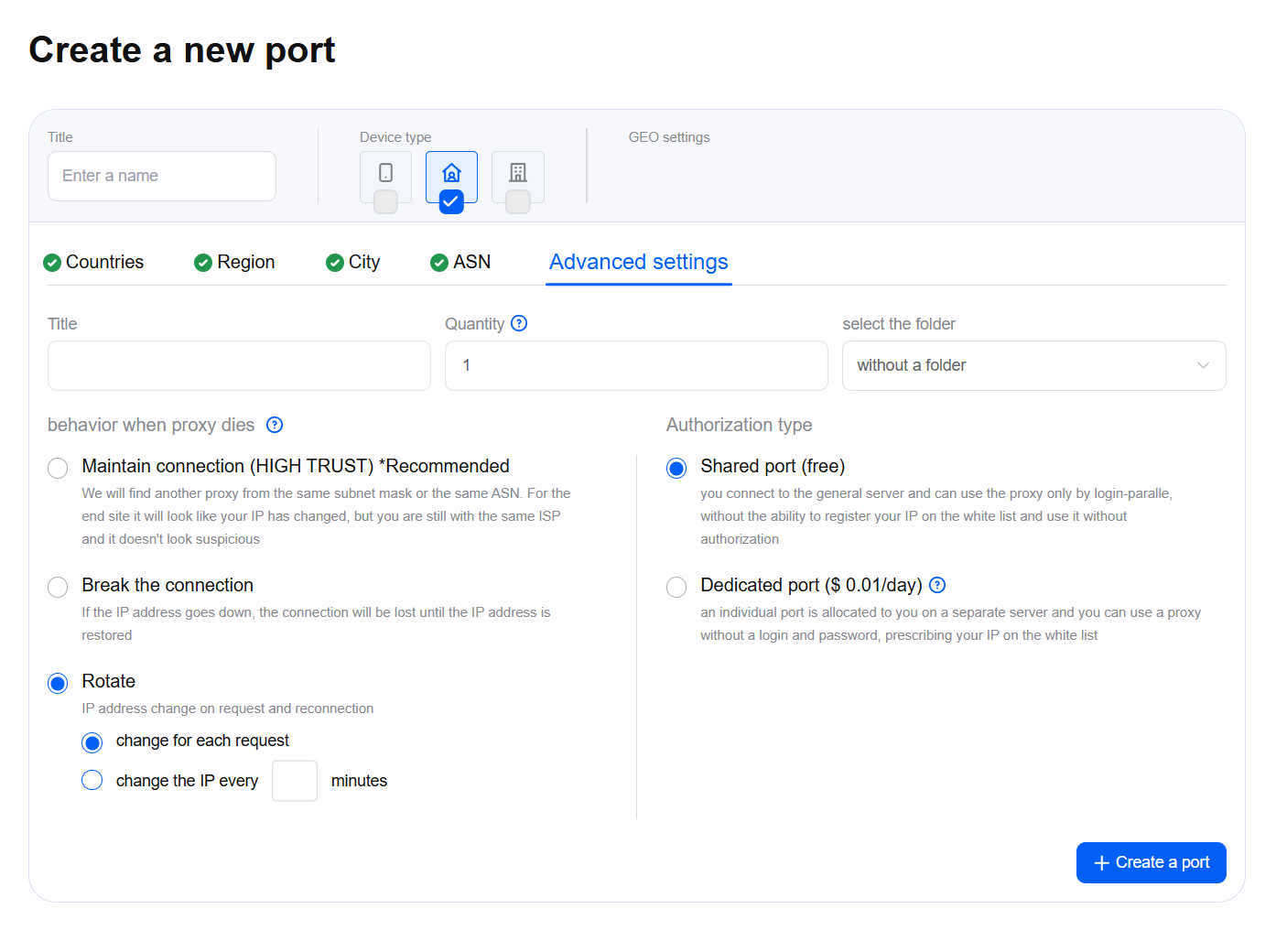
Automation using API
Click the API Documentation in the left menu.
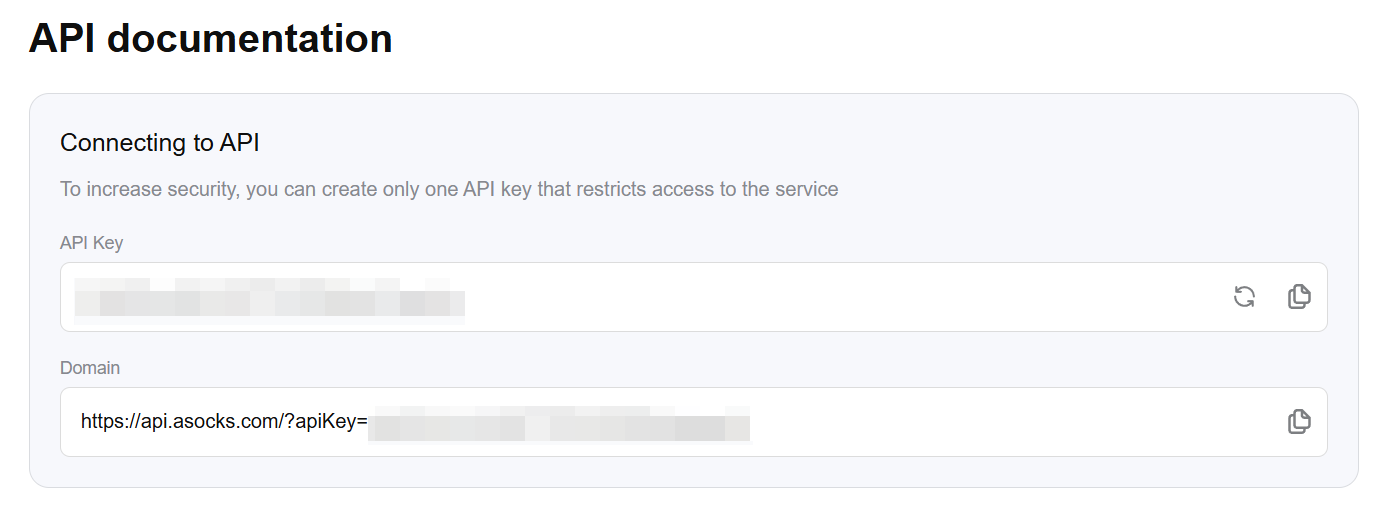
Endpoint data is used by the REST API platform to connect to the Asocks proxy service. Copy the required data filling in your API key.
The existing API methods provide access to account information, proxy port creation, proxy port format templates, whitelist functions, and more.
