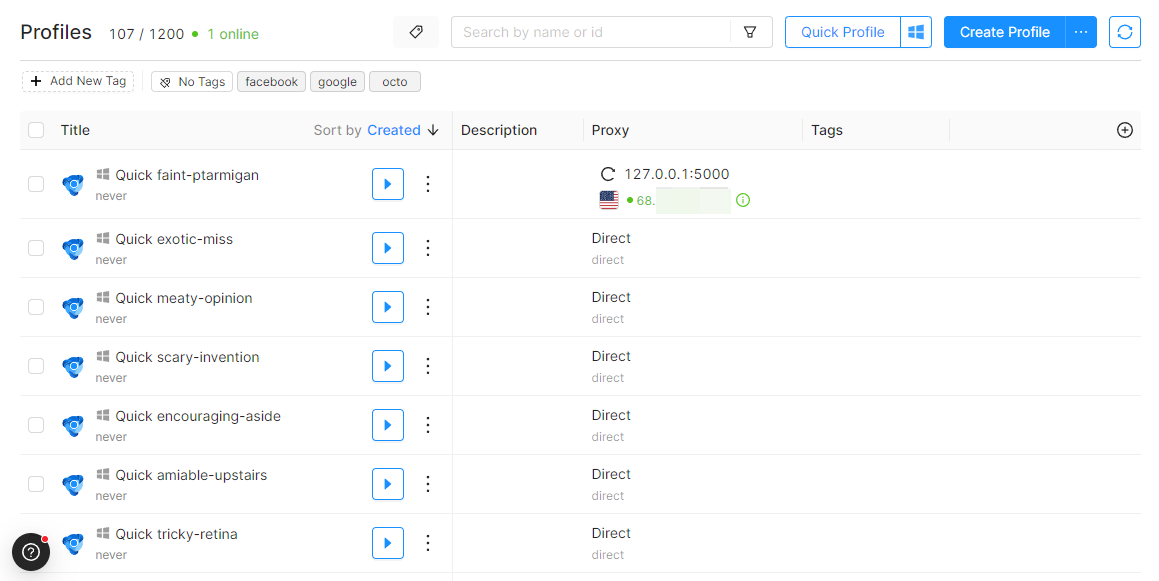Configuring SocksEscort proxies (proxy forwarding)
To forward SocksEscort proxies through local ports on your device, run SocksEscort client.
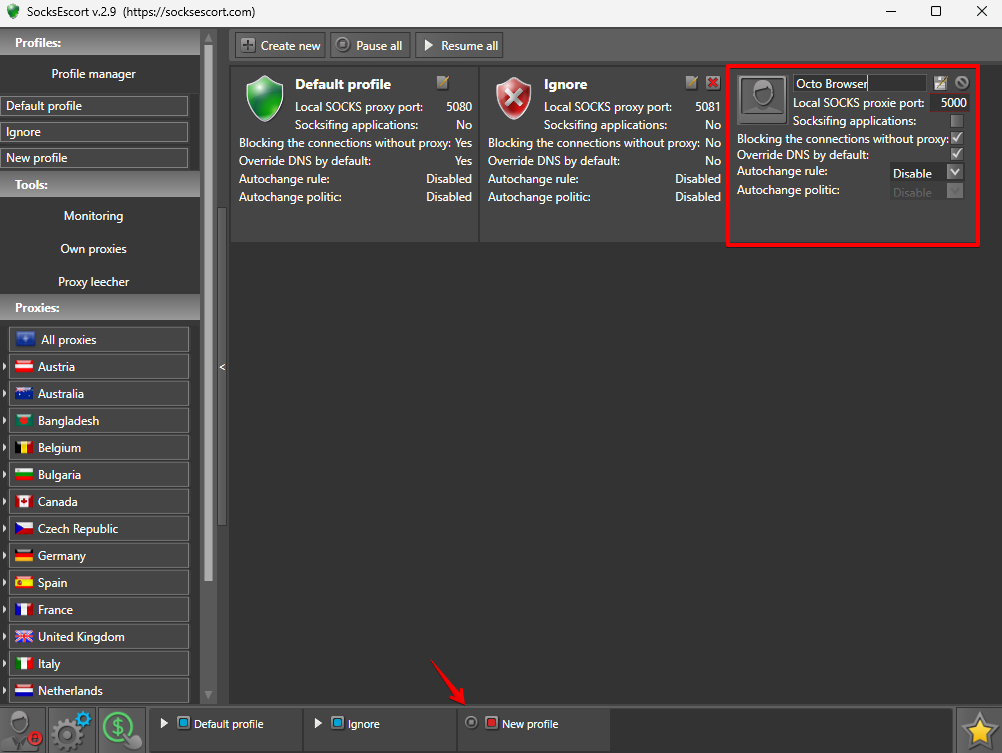
- Open Profile Manager.
- Click Create new.
- Go to new profile editing and configure the settings as on the screenshot below (you can use any profile name and any available port).
- Save the changes.
- Make sure that the SocksEscort profile is turned on (the red square is lit).
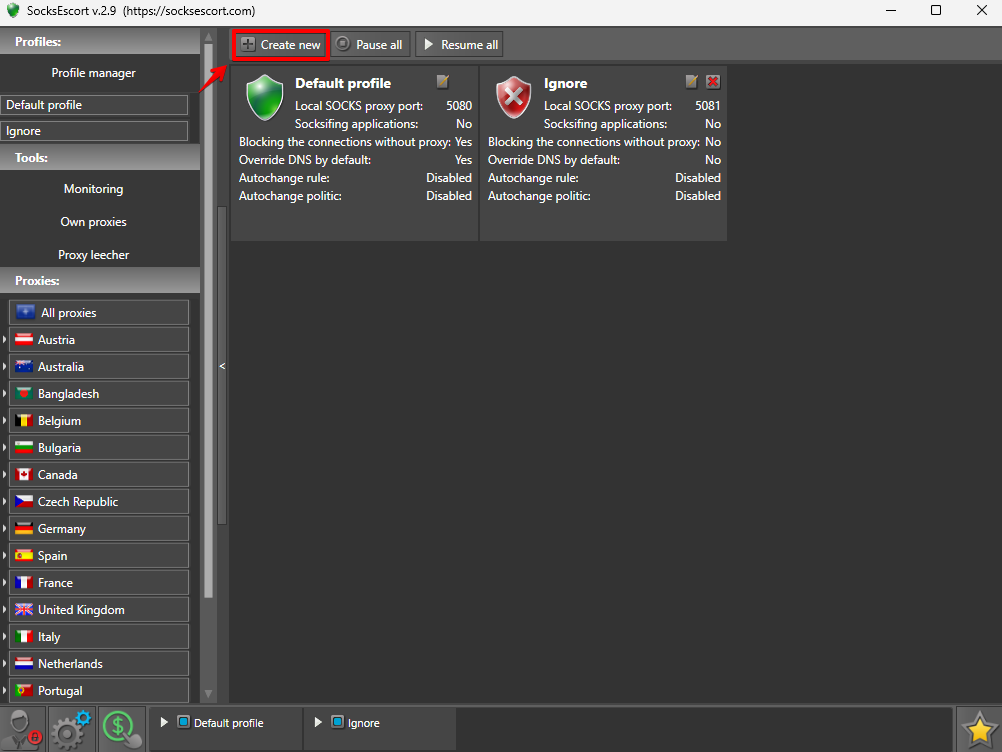
Then choose the necessary proxy from the list and assign it to the profile.
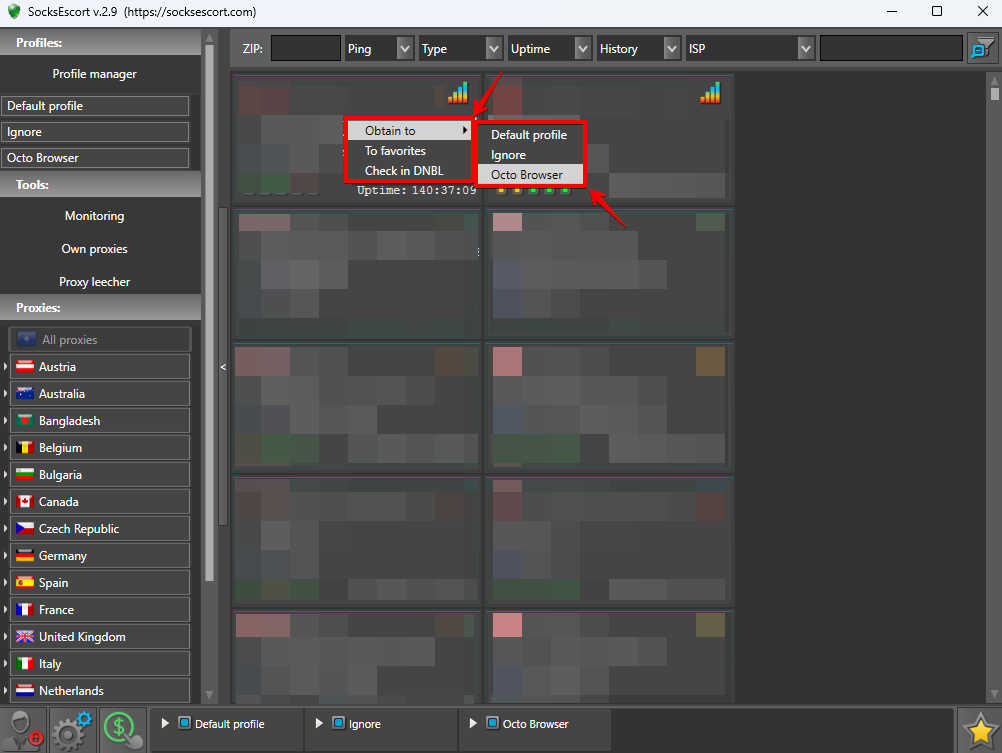
By default in this mode the IP address for proxy connection will be the same. You can find it at the bottom of the SocksEscort page. To use the proxy in Octo Browser you need to connect it to a profile in Connection settings (127.0.0.1:5003 in our example).
You can use any available port. This also allows you to run several Octo Browser profiles with SocksEscort proxies at the same time, as each proxy will have its own unique port.
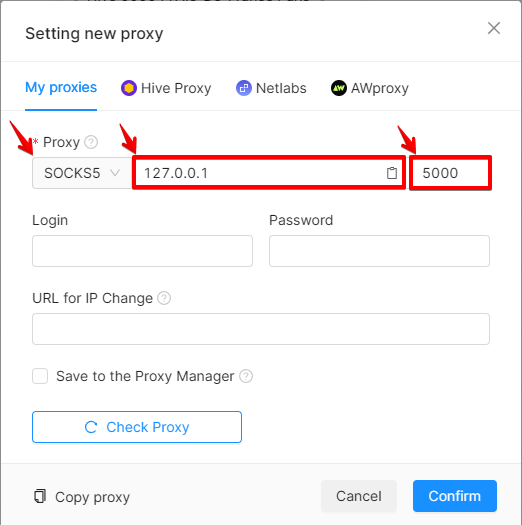
Do not forget that if the SocksEscort app is not running and you are using its proxy for an Octo Browser profile, the proxy check will fail, as it is specifically the SocksEscort app that forwards data from the local IP (127.0.0.1) and port to the selected SocksEscort proxy.